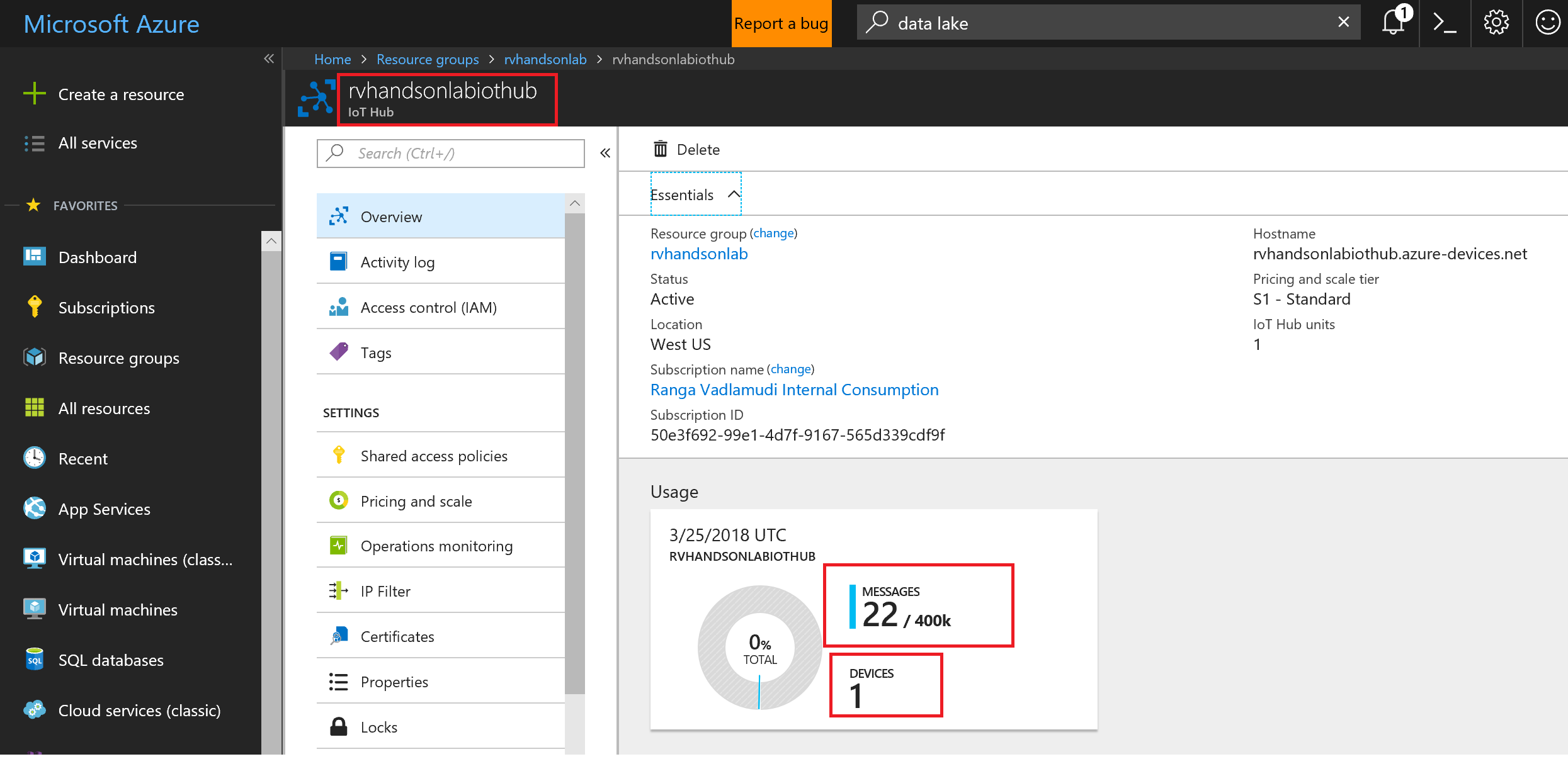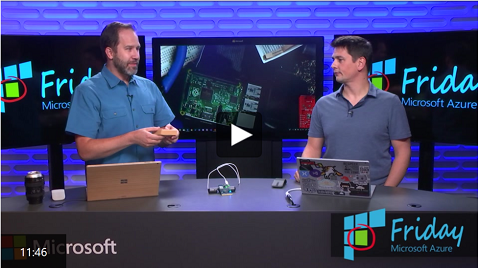Introduction to Azure IoT Hub
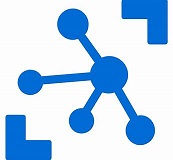
Azure IoT Hub is a fully managed service that enables reliable and secure bidirectional communications between millions of IoT devices and a solution back end. Azure IoT Hub:
- Provides multiple device-to-cloud and
- cloud-to-device communication options. These options include one-way messaging, file transfer, and request-reply methods.
- Provides built-in declarative message routing to other Azure services.
- Provides a queryable store for device metadata and synchronized state information.
- Enables secure communications and access control using per-device security keys or X.509 certificates.
- Provides extensive monitoring for device connectivity and device identity management events.
- Includes device libraries for the most popular languages and platforms.
IoTHub: Connect, monitor, and manage billions of IoT assets
- Establish bi-directional communication with billions of IoT devices
- Authenticate per device for security-enhanced IoT solutions
- Register devices at scale with IoT Hub Device Provisioning Service
- Manage your IoT devices at scale with device management
- Extend the power of the cloud to your edge device
In this lab you will
-
Learn to Create IoT Hub
-
Learn to use Simulator to connect to IoT Hub and send Data
-
Learn to setup MXChip, connect to IoT Hub and send data
Create Resource Group
The infrastructure for your application is typically made up of many components – maybe a virtual machine, storage account, and virtual network, or a web app, database, database server, and 3rd party services.
You do not see these components as separate entities, instead you see them as related and interdependent parts of a single entity. You want to deploy, manage, and monitor them as a group. Azure Resource Manager enables you to work with the resources in your solution as a group. You can deploy, update, or delete all the resources for your solution in a single, coordinated operation.
You use a template for deployment and that template can work for different environments such as testing, staging, and production. Resource Manager provides security, auditing, and tagging features to help you manage your resources after deployment.
Create a resource group to collect and manage all your application resources for this lab
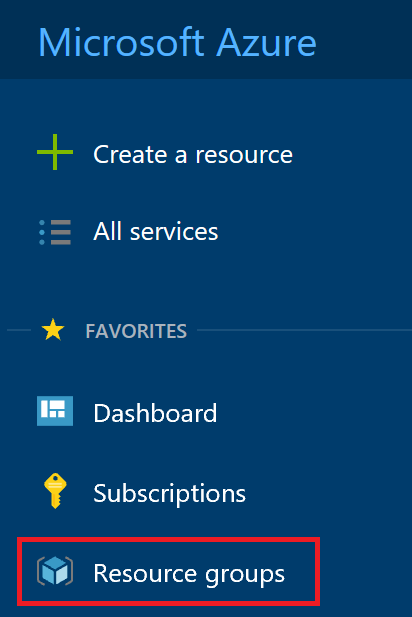
Click on + Add button
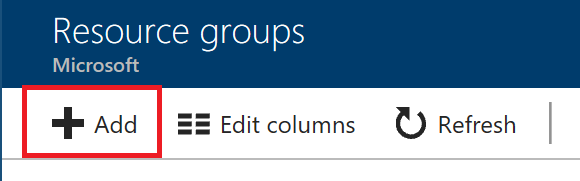
Enter Resource group name, Select subscription and region
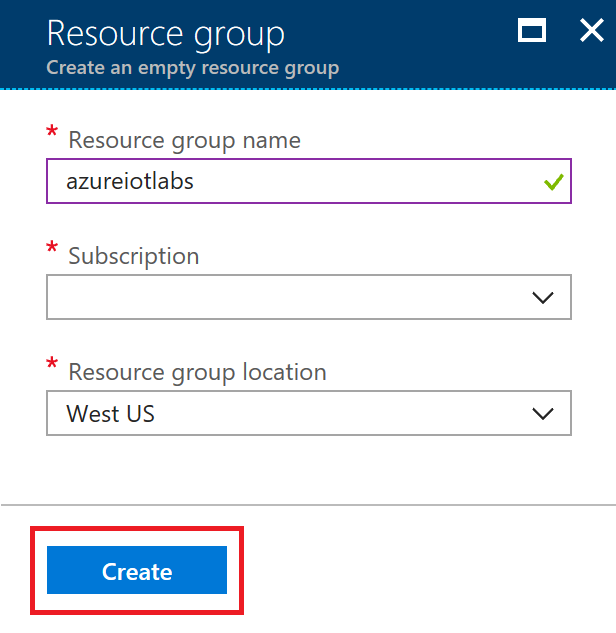
Create IoThub
Create an IoT Hub to connect your real device or simulator to this IoTHub and start sending data.
Click on Create a resource and click on Internet of Things
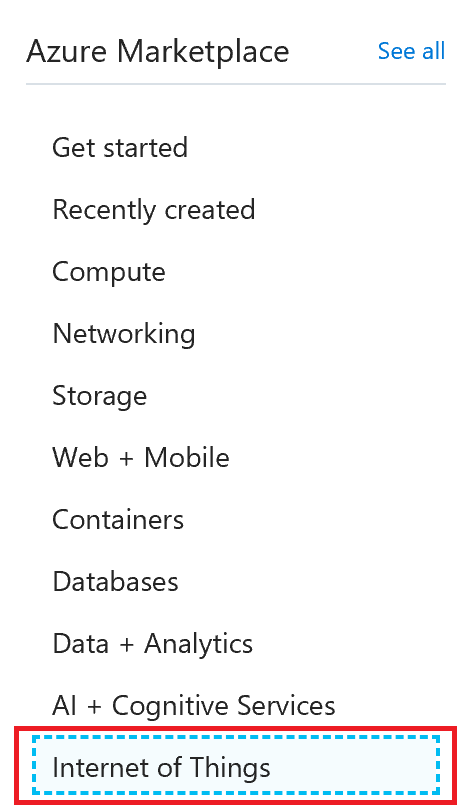
Click on IoTHub
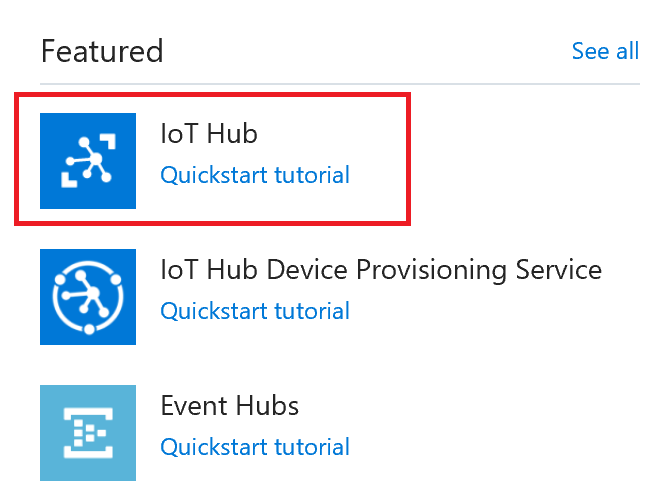
Make sure you select the resource group you created in previous step.
In the Name field, enter a unique name for your IoT hub. The name of your IoT hub must be unique across all IoT hubs.
In the Tier filed, select S1 tier.
You can choose from several tiers depending on how many features you want and how many messages you send through your solution per day. The free tier is intended for testing and evaluation. It allows 500 devices to be connected to the IoT hub and up to 8,000 messages per day. Each Azure subscription can create one IoT Hub in the free tier.
The S1 tier allows total of 400,000 messages per unit per day.
For details about the other tier options, see Choosing the right IoT Hub tier.
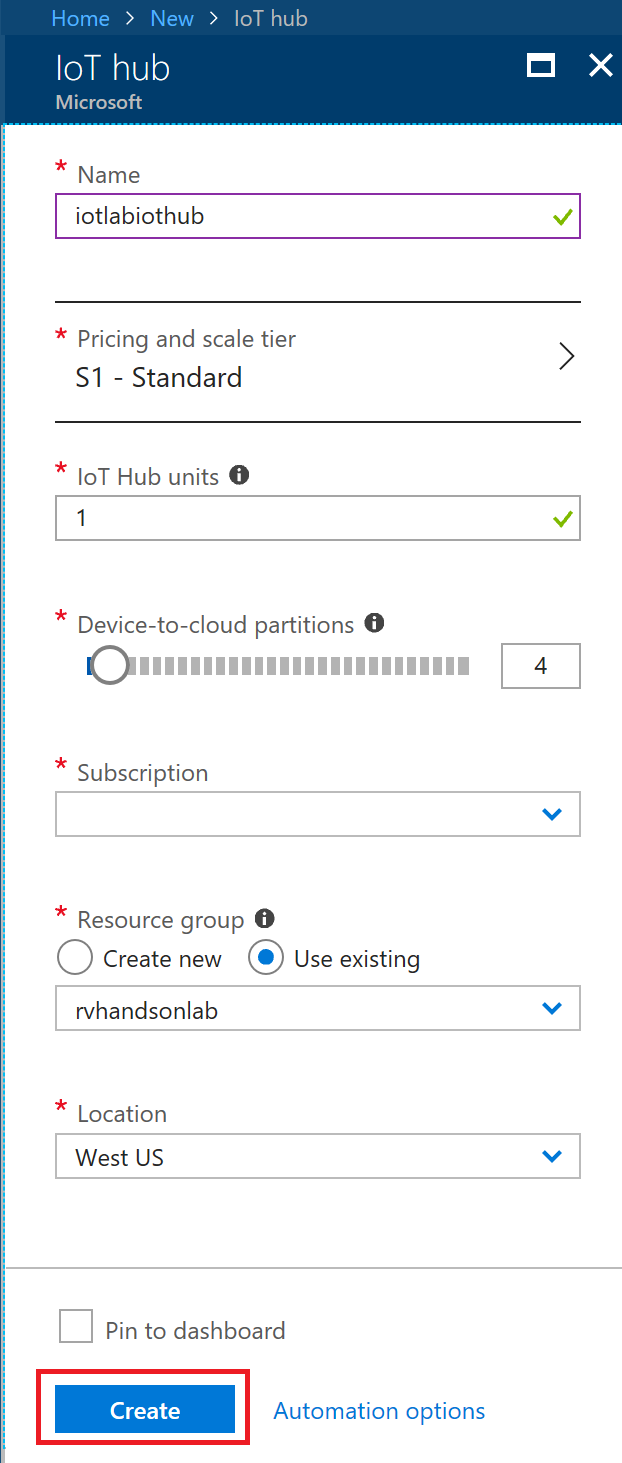
Connect Device and Send Data to IoThub
This Lab assumes you are using MXChip as the Device

Prepare the MXChip by
- updating firmware
- connecting to Wifi
- connecting to Azure to select a subscription and IoTHub
- uploading device code
Prepare MXChip to Connect to IoTHub
Once Device Connects to IoTHub, messages flow into IoThub